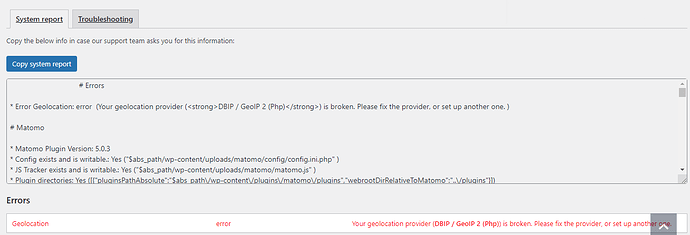Hi Matomo Folks,
I am using the Matomo Analytics WordPress Plugin, Version 5.0.3, on a WordPress site that has the following specs:
PHP Version 8.2.17
WordPress Version: 6.2.4
I have several other sites in the same environment as above, but only one site renders the following error in the Matomo Diagnostic Systems report:
- Error Geolocation: error (Your geolocation provider (DBIP / GeoIP 2 (Php)) is broken. Please fix the provider, or set up another one. )
I am unsure how to “fix the provider,” as the message indicates. Could you please advise how this can be achieved/what steps need to be taken?
I would appreciate any insights you may have.
Best regards,
Matthew Huntley
1 Like
Hello Matthew,
Thanks for reaching out to us. Can you please confirm if you are accessing it from the local LAN (private IP address)?
Hi @Emerson_N, thanks for getting back to me.
The site in question is hosted in Microsoft Azure and is an intranet site that is only visible to members of a private organization. I’m honestly not sure if I’m accessing it from local LAN (private IP address). Is there a way to tell?
FYI, the below is the error I’m seeing from private_site/wp-admin/admin.php?page=matomo-systemreport:
Thanks, and please let me know if I can provide you additional details.
Best regards,
Matthew
Hi Matomo Folks, just wanted to follow up to see if you had any additional insights into this issue.
Thanks,
Matthew Huntley
Hi Matomo Folks, just wanted to follow up on this thread. Could you please advise?
Thanks,
Matthew Huntley
Hi @MatthewHuntley
Normally, geolocation won’t work from there.
The way geolocation works is it takes the public IP addresses, lists them in a table, and then adds varying levels of current location information.
But a private IP address, on an intranet, will have an IP address that doesn’t correspond to a public list of IP locations.
The community member Josh Brule makes a plugin which allows you to manually create a table of location->IP address, for your secret places.
Scroll down to the orange “Wordpress” button.