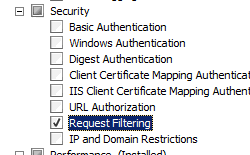OS: Windows 2016 R2
IIS: 8.5
Error in System Check:
Requesting ‘https://dev-piwik/plugins/HeatmapSessionRecording/configs.php?idsite=4&trackerid=5lX6EM&url=http%3A%2F%2Ftest.test%2F’ resulted in an SSL error. Maybe you are using a self-signed certificate? Please open the URL manually in a browser to see if the response contains ‘Piwik.HeatmapSessionRecording’. If not, you might need to modify your server configuration as this file needs to be accessible via a browser from the Internet or Intranet.
Error in Browser:
HTTP Error 404.5 - Not Found
The request filtering module is configured to deny the URL sequence.
Most likely causes:
•Request filtering is configured for the Web server and the URL sequence is being denied.
Things you can try:
•Verify the configuration/system.webServer/security/requestFiltering/denyUrlSequences settings in the applicationHost.config or web.config file.
Detailed Error Information:
Module
RequestFilteringModule
Notification
BeginRequest
Handler
PHP via FastCGI
Error Code
0x00000000
Requested URL
https://dev-piwik:443/plugins/HeatmapSessionRecording/configs.php
Physical Path
D:\piwik\plugins\HeatmapSessionRecording\configs.php
Logon Method
Not yet determined
Logon User
Not yet determined
More Information:
This is a security feature. Do not change this feature unless the scope of the change is fully understood. To allow the URL sequence for the request, remove the denied URL from configuration/system.webServer/security/requestFiltering/denyUrlSequences.
I have disabled Requestfiltering by modifying the web.config with the entry below.
<security>
<requestFiltering>
<denyUrlSequences>
<clear />
</denyUrlSequences>
<fileExtensions allowUnlisted="true">
<clear />
</fileExtensions>
</requestFiltering>
</security>
Not receiving much help from the Matomo support so any help would be great. Thanks